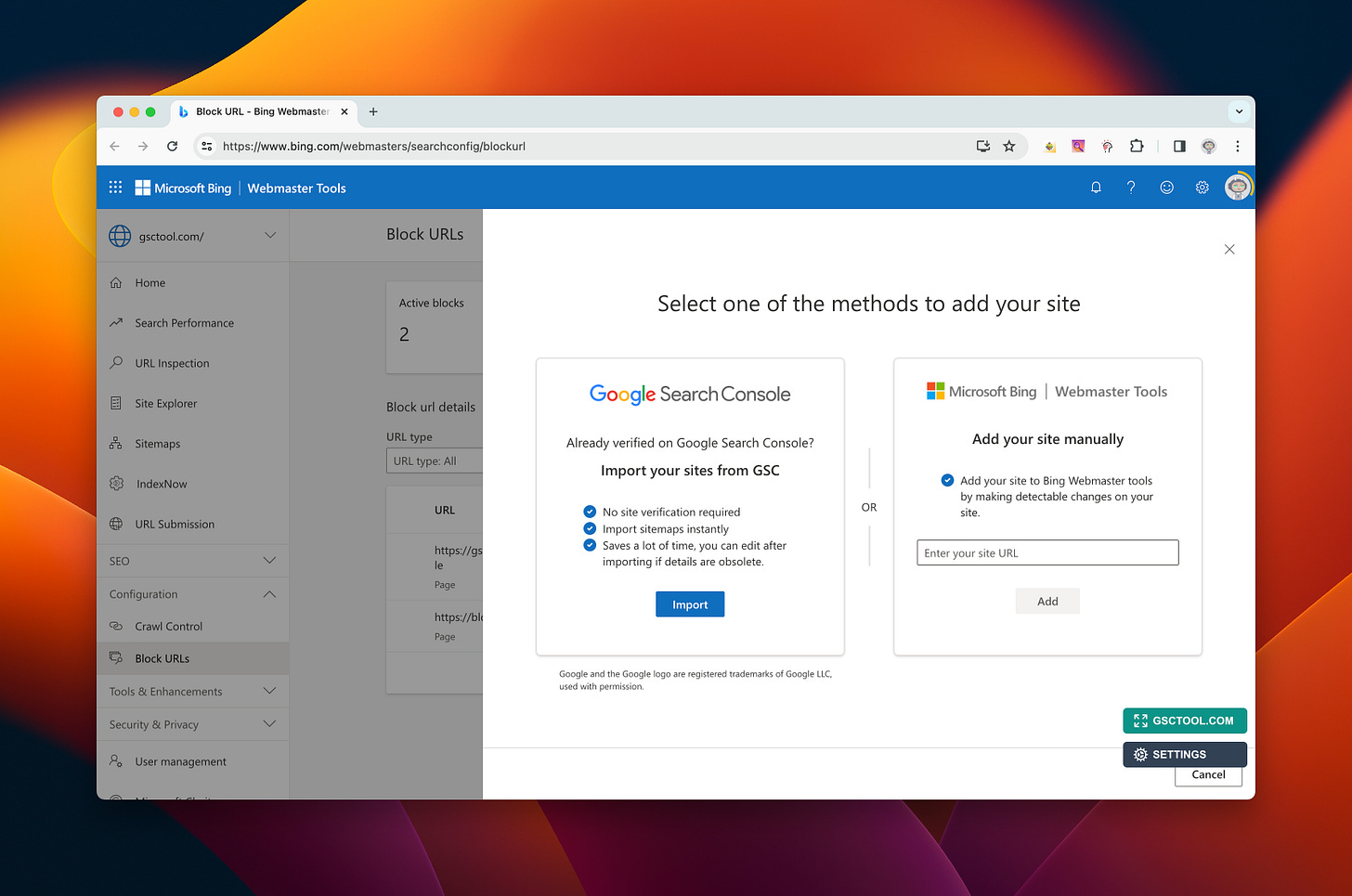How to Remove a URL from Bing Search: A Step-by-Step Guide
Removing a URL from Bing search is crucial for controlling your online reputation. Follow this step-by-step guide now!
Are you looking for ways to remove a URL from Bing search results? Whether it's for personal privacy concerns or due to outdated or irrelevant information, it's essential to maintain control over your online presence. In this article, we will guide you through the process of removing a URL from Bing search results, ensuring that your desired outcomes are achieved.
https://chrome.google.com/webstore/detail/google-search-console-bin/glncpmnpbdpbipdgdpadhlcankfngejl
Why should you remove a URL from Bing search?
There can be various reasons why you may want to remove a URL from Bing search. Some of the common reasons include:
Outdated or irrelevant content: If your website contains old or inaccurate information, it can be detrimental to your online reputation.
Personal privacy and security: Perhaps you've accidentally shared sensitive information or personal data that should not be indexed and displayed in search engine results.
Legal requirements: In some cases, the content of a web page may violate copyright laws or infringe upon the rights of an individual or organization.
Now, let's get into the steps to remove your URL from Bing search results.
Step-by-Step Guide to Removing a URL from Bing Search
Step 1: Identify the URL to be Removed
Start by identifying the specific URL you wish to remove from Bing search results. It could be an outdated blog post, a page with sensitive information, or any other content you consider inappropriate or irrelevant. Take note of the URL as you will need it later in the process.
Step 2: Verify Ownership of the Website
To proceed with the removal request, you must prove that you own or have the authority to act on behalf of the website containing the URL.
Step 3: Remove the URL from Bing Index
Now that you have verified ownership of the website, it's time to remove the URL from Bing's index. Follow the steps below:
Visit Bing Webmaster Tools (https://www.bing.com/webmasters) and log in using your Microsoft or Bing account.
Add your website to the Webmaster Tools dashboard if you haven't done so already.
Select the website you would like to remove the URL from.
In the left-hand menu, click on "Configuration" and then "Block URLs."
Under the "Block URLs" section, click on "Add URL to block"
Enter the URL you want to remove and click on "Submit."
Step 4: Remove Bulk URLs from Bing Index with Chrome Extension
If you have multiple URLs that need to be removed from Bing's index, you can use a helpful Chrome extension called "GSC Tool" Here's how to use it:
https://chrome.google.com/webstore/detail/google-search-console-bin/glncpmnpbdpbipdgdpadhlcankfngejl
Open Google Chrome and search for "GSC Tool" in the Chrome Web Store.
Install the extension and click on the GSC Tool icon in your Chrome toolbar.
On the tool's interface, select the option to "Bulk Remove URLs."
Import CSV the list of URLs you want to remove.
Using this Chrome extension can save you time and effort when dealing with multiple URLs that need to be removed from Bing's index.
Frequently Asked Questions (FAQs)
Q1. How long does it take for Bing to remove a URL from search results?
Bing's removal process may take several days or even weeks, depending on various factors such as the type of content and the overall workload.
Q2. Will the removal request affect my website's ranking in other search engines?
No, the removal request submitted to Bing will only impact Bing's search results. To remove URLs from other search engines, you need to follow their respective removal processes.
Q3. Can Bing reindex a page if the URL removal request is approved?
Yes, Bing may reindex a page after its removal from search results. Ensure that you have implemented necessary updates or redirects before reindexing.